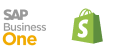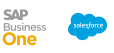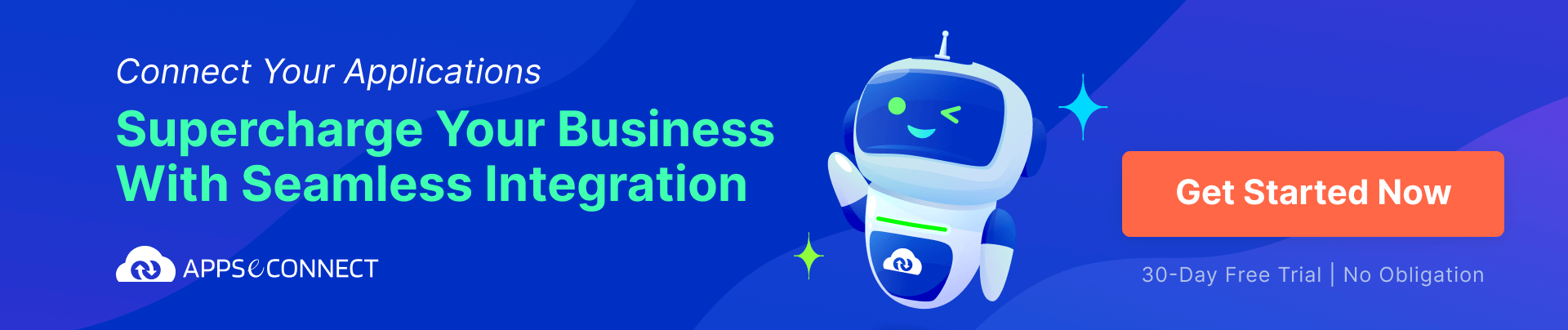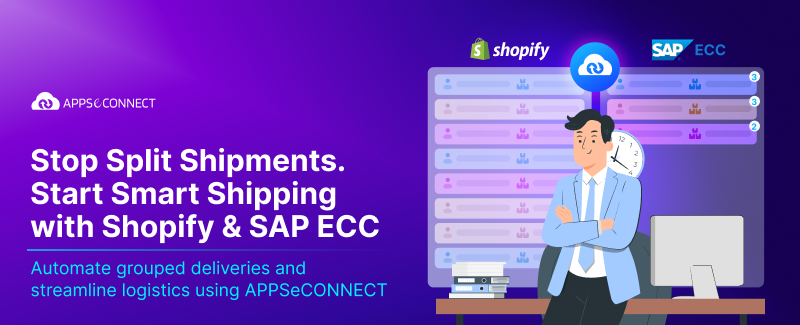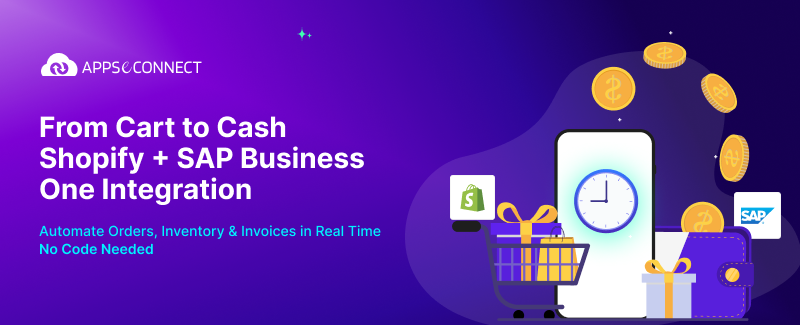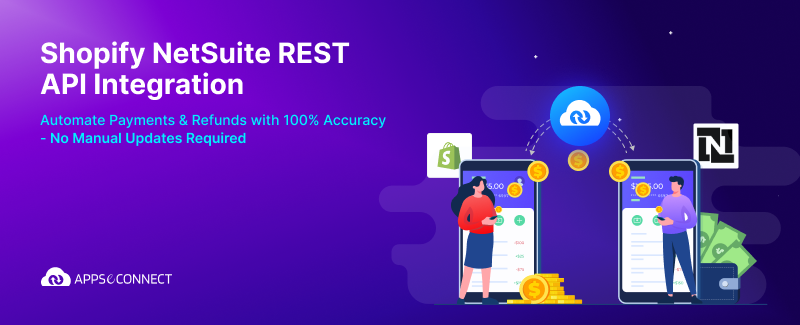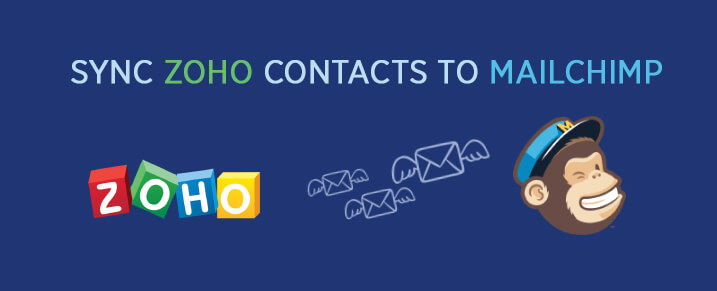
Though there are various strong contenders among email marketing softwares, most of us often prefer MailChimp as a mass-email marketing tool. Similarly, Zoho CRM with its features, pricing, support has carved its own niche in the CRM world. If used properly, these two brilliant tools can be powerful weapons to run a successful email campaign.
Suppose you maintain data of your customers in Zoho CRM and for marketing purposes, you want to send them your newsletters, promotional offers, etc. through MailChimp. So would you manually copy all Zoho CRM Contacts to your MailChimp mailing list and risk incorrect data entry along with wasting your precious time? Or would you rather look for a migration tool that automates the entire process?
We at APPSeCONNECT, always believe that automation is the best way to optimize your precious time and effort. So I searched for a migration tool to transfer all my Zoho CRM Contacts to MailChimp with the least hassle.
- From Zoho CRM Add-on section, I easily found a ‘MailChimp Add-on’ listed under Sales & Marketing section. This Add-on allows you to sync all Zoho Leads and Contacts to your desired MailChimp list.
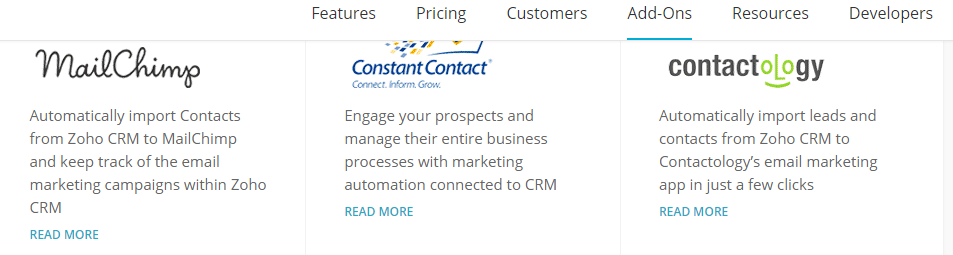
- Clicking on the Add-on link will take you to Suvichar Technologies’ Zoho CRM to MailChimp (ZTM ) connector.
- After purchasing or signing up for the Free Trial, go to the dashboard and under ZTMC Connector, click on Connector Settings.
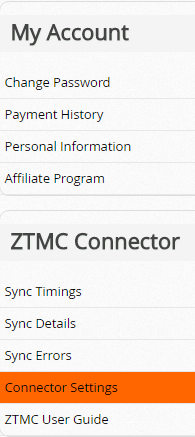
- Connect your Zoho and MailChimp account through Zoho Auth Token and MailChimp API Key. A detailed guide is provided on how to find them. Click on Connect to proceed further.
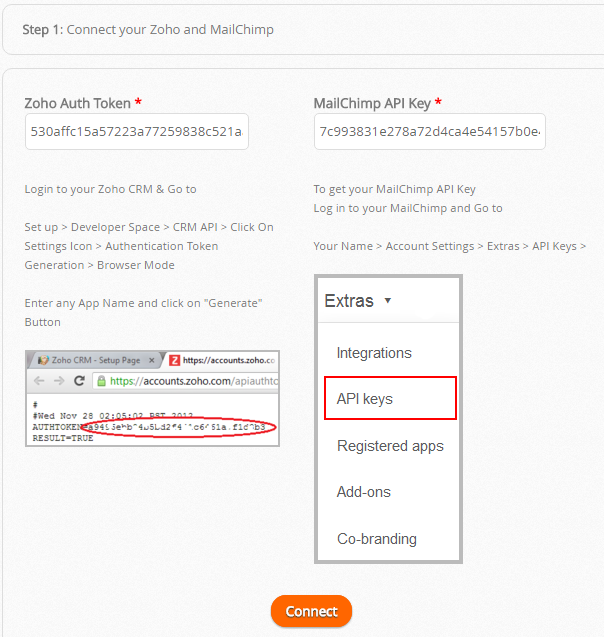
- Choose your Sync Options. If you want to sync Leads or Contacts or both from Zoho, choose the corresponding MailChimp List. ( Make sure you have already created a MailChimp List before this )
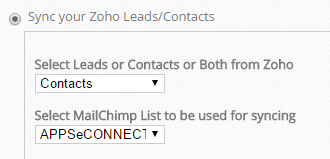
If you want to sync your Zoho Campaign to MailChimp, select the list name. You can also sync Campaign statistics back to Zoho. Click on ‘Next’ for the field mapping section.
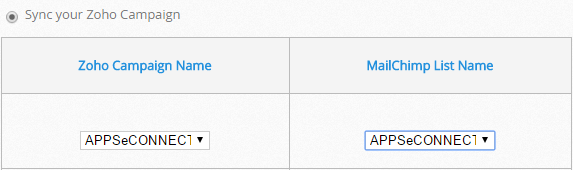
- Now map the Fields which you want to sync between Zoho and MailChimp and click on Next.
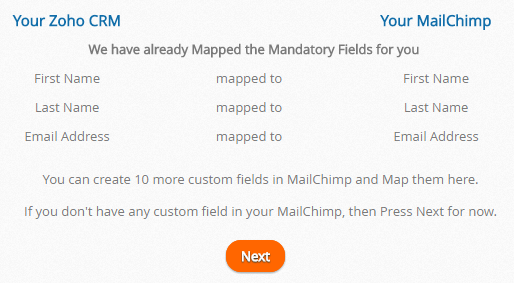
- Set the Sync Time carefully as you cannot alter it later. Sync is repeated after every 12 hours.
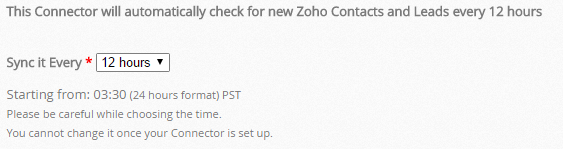
- Now start the sync
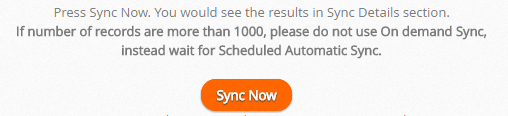
I was using the Free Trial, so I can sync only 100 Leads and 100 Contacts. For the Paid one, no such limitation is mentioned.
- On the left hand pane of the Dashboard, click on Sync Details to check the records.
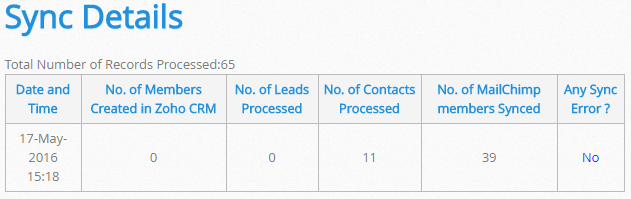
- Go back to MailChimp and check for the Zoho Contact email ids in your mailing list.
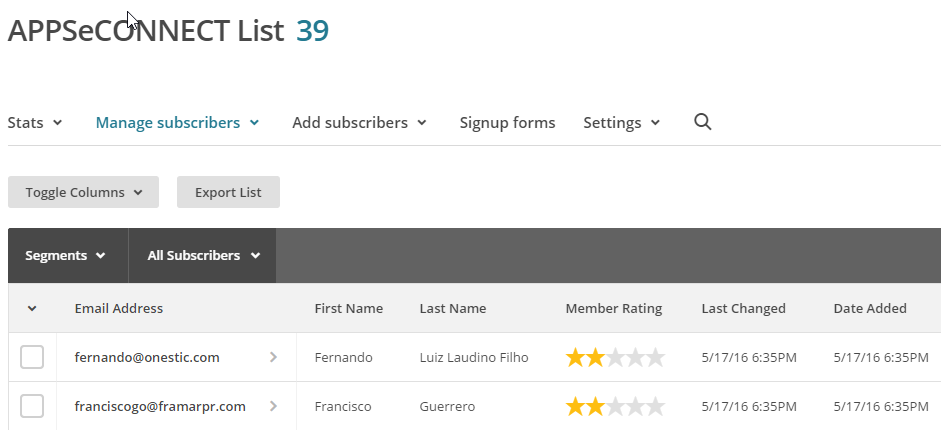
If you wish your MailChimp Campaign statistics can also be synced bac to Zoho.
You may Like it:
How to connect Zoho CRM and Mailchimp