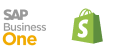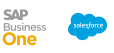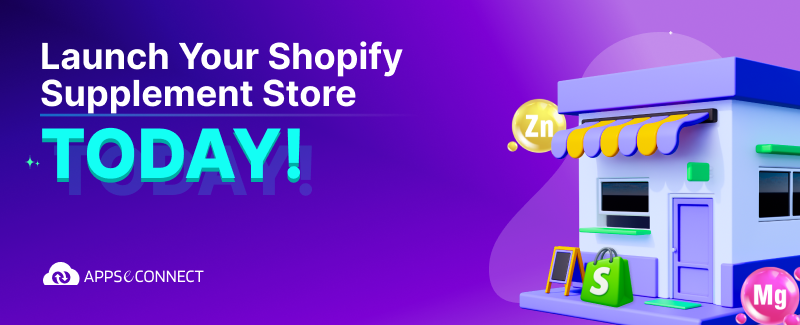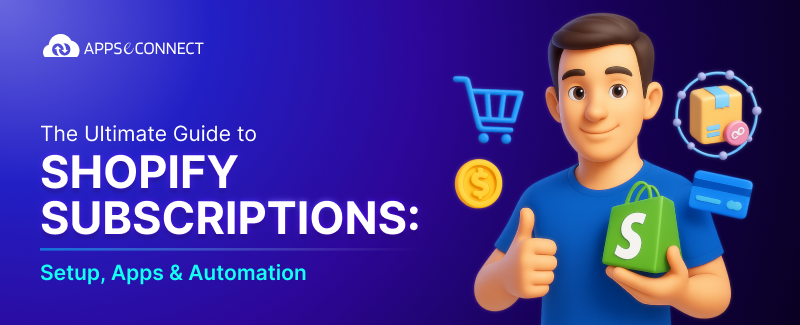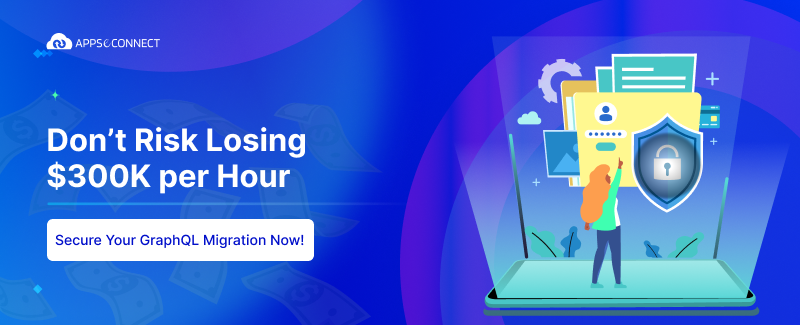The first part of the article can be found at: Tricks to Customize your WooCommerce Store Part-1
In this continued blog, I will be providing a few more of the tricks that one can use to customize their WooCommerce Store & subsequently increase their store functionalities and have additional business advantages that they can put up for their good use. Here are few of the methods in which one can customize their WooCommerce store further.
1. Adding Social Sharing Buttons for products
This will allow people to share your products using this AddShoppers plugin. This will make your WooCommerce store products achieve a bigger market exposure and will furthermore aid to the store scalability. This plugin also has a very rich tracking interface where you will be able to get the ROI tracking for WooCommerce as well.
2. Add a custom background image to your Store Front-end
In WooCommerce, you can also customize your store view by adding background images. At the same time, your website should run fastly and smoothly. Speed up your WooCommerce Store for an optimal performance!
Adding a custom background image is very easy. To do so, kindly follow the steps:
[code]
add_filter( ‘wp_head’, ‘my_shop_background’ );
function my_shop_background() {
if( is_shop() && !is_admin() ) {
?>
<style>
body {
background: url(*Here you need to enter the url for your background image*) no-repeat center center fixed;
-webkit-background-size: cover;
-moz-background-size: cover;
-o-background-size: cover;
background-size: cover;
}
</style>
<?php
}
}
[/code]
Please add this code at the end of the functions.php file with the url of the custom image. This will allow you to add a custom background image to your WooCommerce Store.
3. Dynamic Image Gallery and Image Zoom in WooCommerce
If you want to create a dynamic product gallery along with sliding images in WooCommerce, the WooCommerce Dynamic Gallery is the best plugin option for this purpose – it automatically creates a responsive view for the product images.
In case you need the Zoom functionality for your store images, you can use the WooCommerce Zoom Magnifier plugin for this purpose.
By the help of these two plugins, one can easily customize the WooCommerce Store and increase their functionality in the specified areas.
4. Custom Added to Cart Message
To Add a custom cart message to the WooCommerce store, we need to go with the following procedures:
[code]
add_filter( ‘woocommerce_add_to_cart_message’, ‘my_add_to_cart_message’ );
function my_add_to_cart_message() {
global $woocommerce;
if (get_option(‘woocommerce_cart_redirect_after_add’)==’yes’) :
$return_to = get_permalink(woocommerce_get_page_id(‘shop’));
$message = sprintf(‘<a href=”%s” class=”button”>%s</a> %s’, $return_to, __(‘Continue Your Shopping →’, ‘woocommerce’), __(‘Success!, your product has been added’, ‘woocommerce’) );
else :
$message = sprintf(‘<a href=”%s” class=”button”>%s</a> %s’, get_permalink(woocommerce_get_page_id(‘cart’)), __(‘View Cart →’, ‘woocommerce’), __(‘Success!, your product has been added’, ‘woocommerce’) );
endif;
return $message;
}
[/code]
Add this code at the end of the functions.php file, along with your custom message.
5. Manage all your Products Smartly in WooCommerce
If you have a large number of products in your WooCommerce store, evidently, maintain and keeping a track of them is one of the most important as well as tiring tasks. Moreover, if there happens to be any kind of error, it usually takes a bigger form in the future. Therefore, in WooCommerce, by using the Smart Store manager plugin, one can easily manage all their products in a much more convenient manner – since this plugin provides information in a spreadsheet view. By using this plugin, one can easily manage products, product variation, customers, coupons, orders etc.
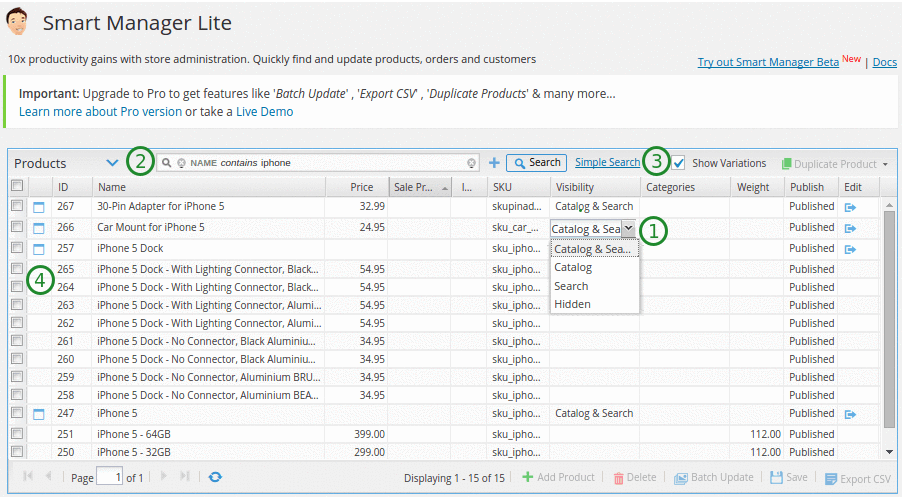
6. Creating a custom coupon in WooCommerce
[code]
$coupon_code = ‘MYUNIQUECODE’; // Code
$amount = ’50’; // Amount
$discount_type = ‘fixed_cart’; // Type: fixed_cart, percent, fixed_product, percent_product, you can use ny one.
$coupon = array(
‘post_title’ => $coupon_code,
‘post_content’ => ”,
‘post_status’ => ‘publish’,
‘post_author’ => 1,
‘post_type’ => ‘shop_coupon’
);
$new_coupon_id = wp_insert_post( $coupon );
// Add meta
update_post_meta( $new_coupon_id, ‘discount_type’, $discount_type );
update_post_meta( $new_coupon_id, ‘coupon_amount’, $amount );
update_post_meta( $new_coupon_id, ‘individual_use’, ‘no’ );
update_post_meta( $new_coupon_id, ‘product_ids’, ” );
update_post_meta( $new_coupon_id, ‘exclude_product_ids’, ” );
update_post_meta( $new_coupon_id, ‘usage_limit’, ” );
update_post_meta( $new_coupon_id, ‘expiry_date’, ” );
update_post_meta( $new_coupon_id, ‘apply_before_tax’, ‘yes’ );
update_post_meta( $new_coupon_id, ‘free_shipping’, ‘no’ );
[/code]
You can place this code the end of the functions.php file.
7. How to remove breadcrumbs in your WooCommerce store
[code]
remove_action( ‘woocommerce_before_main_content’, ‘woocommerce_breadcrumb’, 20);
[/code]
You can place this code the end of the functions.php file.
8. Create automated emails for your WooCommerce customers
In an ecommerce business, interacting with the customers frequently and following up is one of the most important duties. It would be brilliant if you could create custom message templates and automate those templates for each of your customers. This would lead to the rise of your business scalability and a higher reach into the market by being concerned about your customers. The Follow Ups plugin can be a great tool for this practice – it will help you customize your WooCommerce store where you would be able to send automated e-mails to your customers. This plugin allows you to engage with your customers directly yet automatically.
You may also like:
Tricks to Customize your WooCommerce Store Part-1
How to create Multiple Websites in Woocommerce
How to Integrate WooCommerce with Square POS