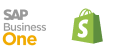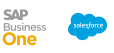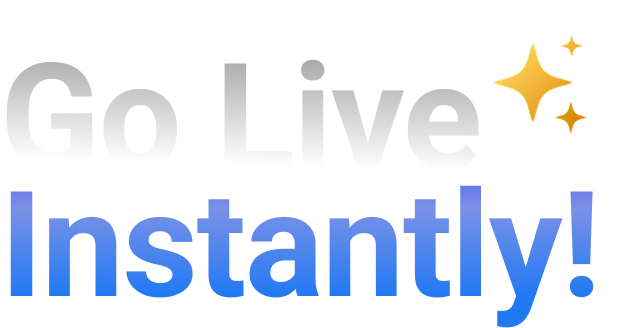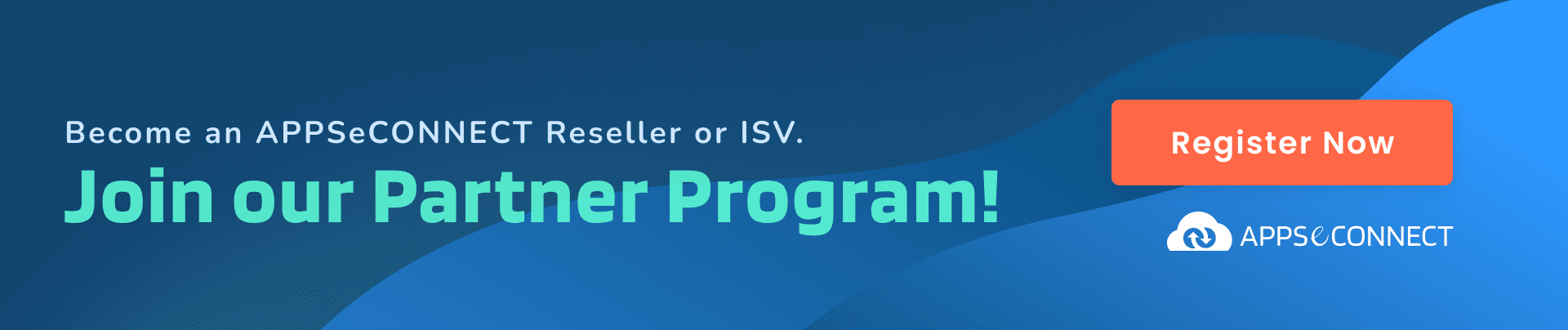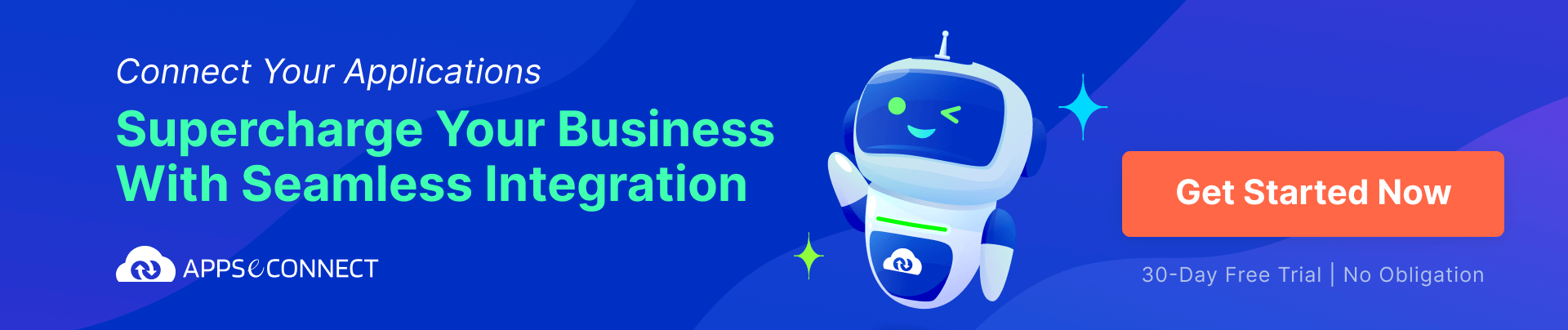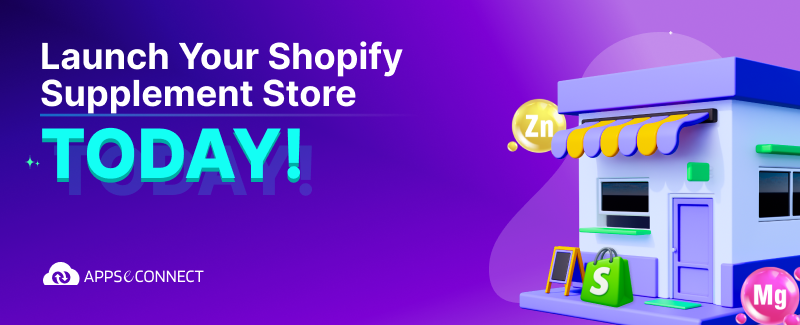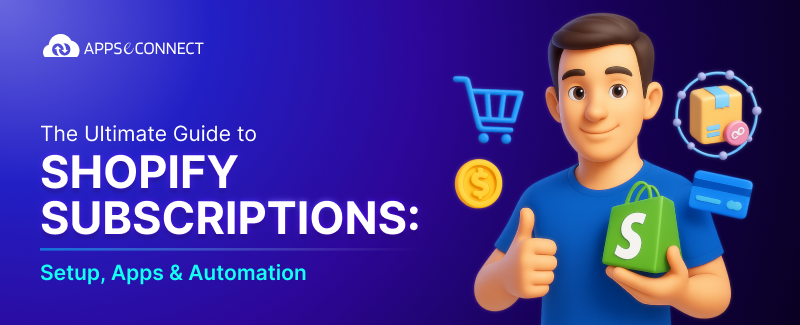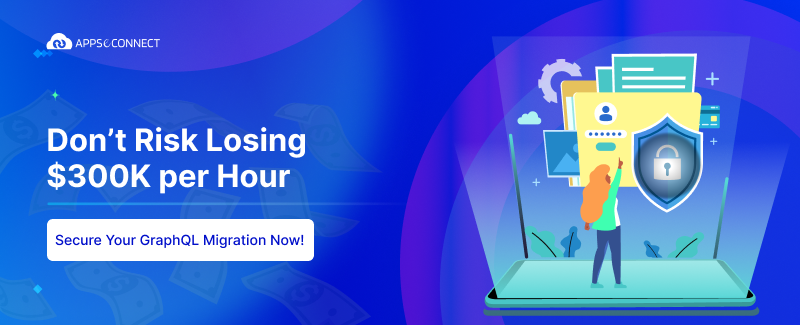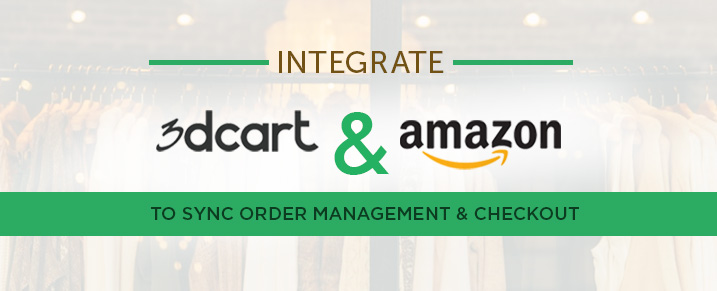
3dcart has made a centralized order management system in association with Amazon. Now 3dcart store owners can pull in the processed Amazon Seller Central orders directly into their 3dacart store for centralization. This means, 3dcart store owners need not log into two different interfaces – 3dcart Online Store Manager for your 3dcart orders and Amazon Seller Central for your Amazon based orders. They can have a centralized order management system.
How to set up the Amazon Order Sync Integration?
Firstly, you need to have certain credentials from your Amazon Seller Central account that will allow the connections between systems. Those important credentials are:
- Merchant/Seller ID
- Marketplace ID
- MWS Access Key
- MWS Secret Key
Important information: to avail this centralized order management system, it is mandatory to use Amazon’s Marketplace Web Service (MWS) module and to become eligible for MWS Module, Amazon Seller must have at least one of the following Amazon services –
- a non-individual Selling on Amazon account
- an Amazon Webstore account
- an Amazon Product Ads account
- an Amazon Payments account (for example Checkout by Amazon)
- an Amazon Fresh account
Secondly, you need to have Merchant and Marketplace id. Follow the steps to retrieve your Merchant and Marketplace id:
- Go to Amazon’s MWS Sign Up page and click on the Sign up for MWS button.
- On the subsequent page, select the first radio button option labeled “I want to access my own Amazon seller account with MWS”
- Agree to the license agreement
- Your Seller ID and Marketplace IDs will be shown on the page.
Third step will be getting MWS and Secret keys. Follow the step to know how to get access to MWS Access Keys:
- Log into your Amazon Seller Central Account
Note: Make sure to select the MWS eligible service from the list displayed in the previous step.
- Click on the “Integration” link located along the top of the page and select “MWS Access Key”.
Your Access Key ID and your Secret Access Key will appear immediately. Note that you will need to click “Show” to view the Secret Access Key.
Now, you need to add the credential to your 3dcart store. Follow the steps:
- Log into your 3dcart Online Store Manager
- Use the left hand navigation menu and go to Modules
- Using the search bar at the top, look for “Amazon Integration“
- Click on the “Change Settings” link provided.
- Enter the collected credentials into their respective fields and click save at the top right of the page.
- Before enabling the module, click on the “Test Credentials” button at the top right of the page to make sure the credentials are accurately entered.
Your integration is complete. Next we will go over the individual settings found on the page.
Now you need to make Amazon integration settings. This can be done by visiting each individual section and settings of the integration page.
Script Settings
Following settings are available in this section-
- Enable Amazon Order: Enables the module to begin downloading order information from your Amazon Seller Account.
- Last Order Imported: Will display the latest order that was imported by the module.
- Last Script Run: This will display the date and time that the script last ran.
- Import Orders from: Using this calendar, you will select the timeframe to begin downloading your orders.
- Send log to (email): Enter the email address that you would like to have the script’s log to be sent to.
Credential Settings
Enter your Amazon MWS credentials described at the start of this article i.e.
- Merchant / Seller ID
- Marketplace ID
- MWS Access Key
- MWS Secret Key
Order Mapping
In this section, you need to map the orders imported to the corresponding order status queues found in your 3dcart account. Here you can view your complete orders before processing.
- Order Status (fulfilled by merchant) – As a merchant, you need to fulfill the orders placed on Amazon. Either you can move the order into the New order status or unpaid Status.
- Order Status (fulfilled by Amazon) – This option will be used for orders fulfilled by Amazon. Instead of having the option of the order going into New or Unpaid statuses, this option (since it is already being fulfilled by Amazon) can be placed in any of your store’s order status queues. This particular setting and function will be more for reporting purposes as the order is already shipped and fulfilled for you by Amazon.
- Payment Type – here you can map the Payment type used on the Amazon order to one of your store’s already existing Payment options.
Orders Settings
If you like to differentiate your Amazon orders from your regular 3dcart orders, you can specify a unique order prefix.
Shipping Mapping
This section allows you to map the shipping method recoded on the orders coming in from Amazon so that they can unify the store’s available shipping method. This setting is also intended to centralize the shipping method in your 3dcart store.
Amazon Payments can now be integrated with your 3dcart online store for unified checkout.
“Every second it takes to enter a credit card number dramatically increases the chances a customer will abandon their purchase,” said 3dcart CEO Gonzalo Gil.
This was an important concern for a 3dcart merchant. They needed a strong alternative to stop cart abandonment. Accessing stored payment details from a trusted source can create a better experience for customers and online store owners. This gave the idea to integrate the Amazon payment with 3dcart. This allows merchant to get customer’s payment preferences and retrieving buyer’s address during checkout.
Amazon Payments is such a payment options which online merchants can add to their stores through 3dcart. Other popular payment integrations available through 3dcart include PayPal Credit, Visa Checkout, Allied Wallet, WorldPay, and many more.
To get started using Amazon Payments with your 3dcart online store visit. For a free 15-day trial of 3dcart, visit.
APPSeCONNECT helps you to Connect all your Ecommerce stores, CRM, POS, Marketplace accounts and back office ERP under one single platform and help them talk to each other. Click here for a Free Trial
You may also like:
Top Features Of 3DCart
3DCart Issued Flexible Store Credit Feature
How to Sell on Amazon with BigCommerce to Grow your Business